Front Panel
The front panel have a 20×4 character LCD screen. To the left of the screen there is a Standby button. Below the display there is 8 buttons that is primarily used to select preset. But they also doubles as a character/symbol group selector when editing text.
On the right side there is a rotary knob and a group of 6 more buttons. The rotary knob is turned to change selection in menus and to edit values. And it also act like a button that can be pushed to select entries / enter values.
The buttons below the knob each have a primary function, but are also used for other things in special contexts. Mainly when editing text.
The top row is Vacuum –, Vacuum +, Back. The bottom row is Start/Pause, Stop, and Menu. They have the following primary functions:
| Vacuum -: | Decrease the vacuum pump speed. |
| Vacuum +: | Increase the vacuum pump speed. |
| Back: | Go to previous context or cancel operation. |
| Start/Pause: | Start and pause the radiation with the time / power settings defined in the currently selected preset. |
| Stop: | Stop current radiation |
| Menu: | Used to enter the main menu from the preset screen and also to select sub-menus or start editing selected values (this actions can generally be performed by pushing the rotary knob as well). |
Preset screen
|
|
|||||||||||||||||||||||||||||||||||||||||||||||||||||||||||||||||||||
The preset screen is the primary screen and is what you see when you power up the unit. It allow you to edit the currently selected preset, and to start a radiation.
Pushing any of the 8 preset buttons will select the corresponding preset. Or switch between simple and advanced mode if the preset is already selected.
The only differences between the two modes is that in advanced mode both the time and power can be set individually for the upper and lower light panel. While in simple mode the time is shared and only the power can be set per panel. If the time differs between the two panels when switching from advanced to simple, the longest time will be used and the power will be reduced on the panel with the shorter time to make the total radiation the same that it was in advanced mode. The default mode is simple.
The first display line show the name of the preset. Or “Preset #” where # is the preset number if no name has been set. Preset names can be 20 characters long. The last 3 lines works like a scrollable menu. The currently selected item in the menu is indicated by a right arrow. Selection is changed by turning the knob. Pushing the knob or the Menu button will activate the selected entry. Some entries will allow inline editing while other will lead you to a sub menu or a confirmation prompt. This type of menu is used throughout the user interface.
Any changes you make to the preset is immediately stored persistently. No additional action is required after making a change to “save” the new value. A backup feature is available if you are uncertain about the change. But you have to manually make a backup before editing to take advantage of it. Switching to another preset will replace all values with values from that preset. And when switching back all previous values will be restore. The same goes for turning the unit off and back on again. In this case it will also remember which preset was selected when it was turned off, and when turned on again the same preset will be selected.
Preset title
| Preset 1 | ||
| → | Time: | 00:30 |
| Upper: | OFF | |
| Lower: | 80% | |
The first display line always show the preset name independent of how the rest of the menu is scrolled. You can change the preset name by selecting the Rename… menu entry. If no name has been set this line will show “Preset #” where # is the preset number.
Time
The Time entry is only available in Simple mode. In Advanced mode the time is part of the Upper/Lower entries.
| Preset 1 | ||
| → | Time: | [00]:30 |
| Upper: | OFF | |
| Lower: | 80% | |
Selecting the Time entry and pressing the knob highlights the minutes part of the time so it can be adjusted by turning the knob.
| Preset 1 | ||
| → | Time: | 01:[30] |
| Upper: | OFF | |
| Lower: | 80% | |
Pressing the knob again highlights the seconds field.
| Preset 1 | ||
| → | Time: | 01:45 |
| Upper: | OFF | |
| Lower: | 80% | |
Pressing the knob a third time ends the edit and store the new value.
Upper
Lower
Compr
Rename…
| Preset 1 | ||
| Compr: | 0 (OFF) | |
| → | Rename… | |
| Backup… | ||
To rename the preset scroll down to Rename… and press the knob. This will get you to the name editor.
| _ | ||
| ABCDEFGHIJKLM | ||
| ↑ | ||
| NOPQRSTUVWXYZ |
When you first enter the name editor it looks like this. The top line show the current name. Which by default is empty. The second line show the first half of the characters, numbers, or symbols available in the currently selected “page”. The third line show a cursor that can either point up or down. The fourth line show the second half of available characters, numbers, or symbols.
The name editor replace the functionality of most of the standard buttons. When editing they have the following functions:
|
Turning the knob will move the character select cursor left/right. Pushing and holding the knob for a short time will toggle the direction of the character select cursor between up and down. A quick push of the knob will insert the character / symbol pointed to by the cursor into the name at the location of the text input cursor. |
|
Moves the text cursor to the left. |
|
Moves the text cursor to the right. |
|
Inserts a space character. |
|
Deletes the character to the left of the text cursor. Unless the cursor is at the 20th character. Then it will delete the character at the cursor. |
|
Selects the alphabetic page. Pushing it while the alphabetic page is already selected will toggle between upper and lower case characters. |
|
Selects the numbers and standard symbols page. |
|
Selects more symbol pages. |
| _ | ||
| ABCDEFGHIJKLM | ||
| ↑ | ||
| NOPQRSTUVWXYZ |
To rename it to “Test 1” start by turning the knob 6 steps to the right. It should now be directly over “T” but pointing at “G”.
| T_ | ||
| ABCDEFGHIJKLM | ||
| ↓ | ||
| NOPQRSTUVWXYZ |
Push and hold the knob until the cursor flips down, and start pointing at “T”. Then push the knob and release it quickly to add “T” to the name.
| Te_ | ||
| abcdefghijklm | ||
| ↑ | ||
| nopqrstuvwxyz |
To enter “e” first turn the knob 2 steps to the left and long-press. It should now point at “E”. Then press the P1 (preset 1 button) to switch to lower-case. Then quick-press the knob to add “e” to the name
| Test _ | ||
| abcdefghijklm | ||
| ↓ | ||
| nopqrstuvwxyz |
Now repeat this procedure for “s” and “t”. Then press the Start button to insert a space.
| Test 1_ | ||
| 0123456789:;,.+-!?() | ||
| ↑ | ||
| []{}<>’"\/_#$%&*=@|` |
To insert the “1” first press P2 to select the page with numbers. Then select and insert “1”. When done editing press Menu to store the new name and return to the preset screen. Or press Back to discard the changes and return to the preset screen.
P1-P5 and long-press of the knob are just shortcuts for navigating all the characters and symbols. They can all be reached simply by turning the knob as well. If the character select cursor is moved past the end of the upper line it will move to the beginning of the lower line. If it is moved to the end of the lower line the next character/symbol page will be selected and the cursor placed at the first character of this page. The same goes when moving the cursor to the left. Start of lower line -> end of upper line, and start of upper line -> end of previous page.
If you want to get back to the default name (Preset #) just delete all characters from the current name. When returning to the preset screen the name will display as “Preset #”.
Backup…
Restore…
Swap…
Copy…
Set/Get calibration
Main Menu
| → | Display | |
| Sound | ||
| Vacuum speed steps | ||
| Calibration | ||
| Debug | ||
| About | ||
| Back | ||
Display
| → | Backlight | 100% |
| Contrast | 80% | |
| Back | ||
Sound
| → | Volume | 100% |
| Frequency | 1000Hz | |
| KeyPress | 10mS | |
| KeyRepeat | 5mS | |
| LongPress | 20mS | |
| Knob | 5mS | |
| Cancel | 20mS | |
| Start Cnt | 25mS | |
| End Cnt | 50mS | |
| Start | 200mS | |
| Back | ||
Vacuum speed steps
| Vacuum speed steps | ||
| <00> 30 50 70 MAX | ||
In most modes, when pressing the Vacuum – and Vacuum + buttons the vacuum pump will slow down or speed up. By default there is 5 different speed steps to choose between. 0%, 30%, 50%, 70%, 100%. But both the number of steps and the pump speed at each step can be customized. The first step is always 0% and the last step is always 100%. But you can choose to delete all steps in between, or to add up to a maximum of 16 (for a total of 18 steps).
The speed step editor replace the functionality of some of the standard buttons. When editing they have the following functions:
|
Turning the knob will initially move the step selector left and right. Then, when the knob is pushed the currently selected speed step will be editable, and turning the knob will alter it’s value. Pressing the knob again will exit edit mode and go back to step-select mode. |
|
Deletes the currently selected step. |
|
Inserts a new step after the currently selected one. The value of the new step will be in the middle of the two steps surrounding it. |
|
Starts the vacuum pump with the speed of the currently selected step. Changing step selection or editing the current step will immediately update the pump speed. |
|
Stops the vacuum pump if it is currently running. |
- Adding a new step: There is two ways to add a new step. The first is to press the Vacuum + button. This will insert a new step after the currently selected one. The value will be in the middle of the two steps surrounding it. The second way is to select any of the extremes (00 or MAX) and try to modify them. If you try to increase the first step (00) a new step will be added right after it. It’s value will be the middle between 0 and the previously first step. If you try to decrease the last step (MAX) a new step will be inserted right in front of it. It’s value will be the middle between 100 and the previously last step.
- Modifying a step: To modify a step you first select it by turning the knob and press the knob to start editing it. Then you turn the knob until it have the value you desire and press the knob again. The steps will always stay sorted from low to high. So if you increase a step beyond it’s next value or decrease it below it’s previous, the two will swap place.
- Deleting a step: Again, there is two ways. The first is to press Vacuum –. That will delete the currently selected step. The second way is to decrease the value below 1 or above 99. As mentioned under Modifying a step, the steps will always stay sorted. So if you from the default select 50 and decrease it to 31, nothing out of the ordinary will happen. But if you try to decrease it one more click the new value will actually be 29. And it will appear before <30>. Then everything will appear normal as you decrease it to 1. But if you try to decrease it one more click, it will be deleted and the <00> entry will be selected. The same go if you first increase it to 99, and then try to go one more click. It will be deleted and <MAX> will be selected.
| Vacuum speed steps | ||
| <00> 30 50 70 MAX | ||
To edit the vacuum speed steps first scroll
Calibration
| Calibrating panels | ||
| Lower MAX/Upper MAX | ||
| #################### | ||
| #################### |
Compressor
| UV 1288 | ||
| Total: | 12:34:26 | |
| Lower: | 0:50:20 | |
| Lower(N): | 0:25:10 | |
| Upper: | 0:25:00 | |
| Upper(N): | 0:12:30 | |
| Compr: | 0:55:42 | |
| Compr(N): | 0:16:12 | |
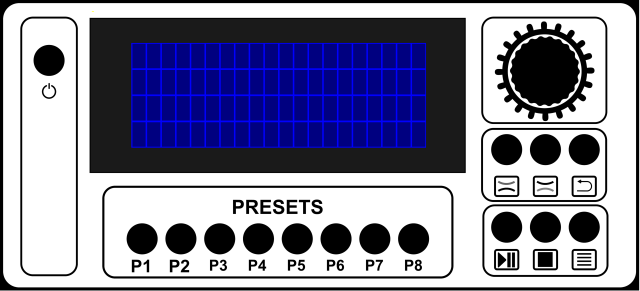
Hey What’s up, after reading this remarkable piece of writing i am also cheerful to share my familiarity here with mates. many thanks